6 essential Analytics reports to make your life easier
- owwwla
- 9 lut 2021
- 10 minut(y) czytania
Google Analytics is a comprehensive analytical tool that collects data about user activities on the website. Thanks to its little JavaScript code, you can find out which pages are visited most often, where users come from or what they click on.
In this article, I describe six Google Analytics reports that you will be using continuously. They provide essential information about your website traffic and checking them quickly becomes a habit. Remember that only the combination of data from several reports gives the complete picture.
So, open your Analytics account and let's start exploring :-)
Note: Remember that the reports show data for the selected period (except for the "Real time" report). You can find the date range at the top of the report page on the right. Choose the period interesting for you or compare two different time periods. By default, Analytics shows data for last seven days until yesterday. Today's data will appear in a few hours, but it's best to check it the day after because it takes time to process and assign data to the appropriate places in a large number of reports. The exception is the Real Time report set.
For your convenience, each report name is a link to the appropriate section of this article. You can always jump into the one which interests you right now, without the tiresome scrolling.
Source / Medium
All pages
Exit Pages
Goals
E-commerce
Real-time
Source / Medium
Where can you find it? (left menu) Acquisition > All Traffic > Source / Medium
What is behind these words?
Behind the "source" there is information about the domain from which the user came to your domain, for example google.com or bing.com, if he found it in a search engine, or a website name, i.e. YourFavouriteBlogger.com, if he clicked on a link in an article at your favourite blogger site. If he typed the address directly into the address bar (perhaps he has your site bookmarked or remembers your site address), the source will be described as "direct". Fun fact: some domain names appear in different versions, like Facebook: it can be saved as l.facebook.com, m.facebook.com, or facebook.com.
"Medium" means a type of traffic, such as unpaid ("organic"), referrals ("referral"), paid ("cpc") or direct ("none").
The “organic” medium are entries from search engines, for example Google, Bing or Baidu
“Referrals” mean for a visit redirected from other domains, for example yellowpages.com, YourFavouriteBlogger.com
“Cpc” results are sessions that were started by clicking on your paid ad, for example, created in Ads or on Facebook.
And "none" stands for direct inputs.
Source and medium appear in the list giving full information about the session origin, therefore they are written with a slash as "source / medium". In the table in the report, each row is dedicated to one of them.
Important:
If you have a lot of sessions marked as "direct / (none)", make sure that your Analytics is correctly implemented in your website code. If there is more than one Analytics script with the same ID in the code, each of them will send information about the page view. The result will be an overestimated number of page views in reports and information about direct entries, because technically it will look as if the user entered from yourdomain.com website to yourdomain.com website.
What will you check here?
Here you can see how many users, including new ones, have started sessions on your site from a specific source / medium. For example, if there are 5 users overall, including 4 new users, and 10 sessions, you can immediately see that you are getting new recipients and one of them has already returned several times.
The "Behaviour" data can tell you how visitors use the pages. A 100% bounce rate equals to one page visited during a session. In such case, the average session duration will always be 0:00:00. The lower the bounce rate, the more sessions with multiple pages are displayed. At this point, you can answer the question of whether your recipient behaves the way you intend them to. If you have a one-page site, your reports will always show one page per session. However, if you want your client to see the product and follow a certain path of placing an order, then there should be more pages. And when there are more, then it is worth checking which ones are the most visited, in the Behaviour > All Pages report.
Important: A bounce rate of 0% is very worrying. It may indicate a double implemented Analytics code.
Conversion columns show you whether the goals and/or E-commerce you set up were met in sessions from specific source/media. Note that in the header of this column, you can choose which conversion you are currently checking. You can only choose one at a time.
Tip: Use the Secondary Dimension.
When viewing reports in Google Analytics, you can also check additional information by clicking on the "Additional dimension" button, which you will find above the left column of the table. You can add one dimension at a time from the categories Time, Users, Acquisition, Social, E-commerce, Advertising, and more. Very practical if, for example, you are interested in what time users from ads come in most.
Where to next from here?
There are more reports providing data on the origin of website traffic. When expanding the Acquisition menu, you will see different reports for Google Ads, Search Console, Social Networks, and Campaign Traffic.
You can read more about this in the Google documentation.
All pages
Where can you find it? Behaviour > Site Content > All Pages
This report collects data on individual pages, i.e. individual URL addresses, such as mywebsite.com/contact, mywebsite.com/offer, etc.
What will you check here?
Each row of the table is data for one page. They are ordered from the one with the most views to the one with the least views. If it's more important to you, which page was viewed the longest, click the "Avg. time spent on the page” and the report will be arranged according to this parameter. Other metrics include pageviews, bounce rate, % exits, and page value.
What is the most important here? First of all, you can find out which pages are the most popular among your audience. Keeping in mind which pages you are directing users to, for example by posting a link to an article on LinkedIn, you immediately check how many times they were viewed, and the average time spent on the page gives you an idea of whether the article has been read (over a minute, depending on length of the text) or just "blindfolded" (within a dozen or so seconds). If you are particularly interested in whether your article has really been read, you can configure an appropriate event triggered by the Google Tag Manager. Detailed instructions are available on the gtmnotes.com blog.
The Exit Percentage shows you what percentage of users have ended their visit on this particular page, which can also be important information to you. Also, I recommend using the Exit Pages report, which is described below.
Tip:
By default, only address paths are shown and the domain name is omitted. Therefore, for the website https://mywebsite.com/contact you will see "/ contact", and for the home page with the address https:// mywebsite.com only "/". If you have subdomains or cross-domain tracking, use a filter that displays the full URL. You can find setup instructions here.
Where to next from here?
Further reports on the content of the website, that is, individual pages, are broken down by subject: content analysis, landing pages and exit pages.
Exit pages
Where can you find it? Behaviour > Site Content > Exit Pages
Apparently, the most important thing is not how users start their visits, but how they finish. This is certainly true for websites. From the page on which the user has completed the visit, important conclusions can be drawn about his experience and the construction of user paths on the site. There is no reason to be happy if the exit page is a destination address that you linked from somewhere else. Let’s suppose that a store advertises its Christmas products and customers find their way in from the announcement to the "Christmas 2020" category page. If the category page is also an exit page and the bounce rate is 100%, then something clearly didn't work. Also, leaving the product page is not the dream of the store owner, because the ideal is to end the visit on the order confirmation page. However, you can collect users who have viewed these pages on the remarketing list and target them with a special ad group that will convince those who hesitate to complete their purchase.
Tip:
If a website has a lot of views but a very high bounce rate, then take a look at it. Maybe something is broken and the page does not load properly? Use a secondary dimension to check the devices on which it was displayed. Perhaps the mobile version or a specific operating system does not work? Ask yourself questions and check it, and if you don't know what to check, write to me on Fb.
What will you check here?
This report includes data on the number of exits from a given page, the number of times it was viewed, and the percentage of exits from that page in relation to all its views.
Where to next from here?
Check the All Pages Report to see how long those pages were viewed. If you're measuring conversions on your exit pages, check your goals and/or E-commerce reports to see if any of them were completed.
Goals
Where will you find it? Conversions > Goals > Overview
A conversion is such a user interaction with your website that is valuable (not necessarily financially) for you. An example of a conversion for a blogger is reading an article, for a store owner a purchase, i.e. displaying an order confirmation page. In many cases it is also displaying the "contact" page, submitting a message by a form or a chat, clicking on a button related to a specific action, such as downloading or sending. This topic is very important and there is a separate module devoted to it during the Google Analytics from scratch course. Also, an article on conversions is available here.
Conversion reports are one of those that are not preconfigured. First, you create goals in the Analytics admin and then read the data here.
What will you check here?
In the summary under the graph, you can see the number of all goals completed, as well as the breakdown by individual goals. What is most useful is the information below: you can see "Goal Completions", which are the URLs of the pages where the conversion took place. Especially useful if you measure, for example, clicks on a phone number in the footer of all pages.
The blue text on the left also gives you the option to display the source/medium for the goals completed. It is good to know whether users who are attracted to the site by advertising or social media take valuable actions, or whether they find it on the web themselves. This is a tip on where to invest time and effort.
By default, you see all goals completed. If you want to see the results for a specific one, click the "Goal Completion" button on the left above the graph and select the one you are interested in. The data will be narrowed down to this one only.
Where to next from here?
If you click on one of the Source/Medium items, you will be taken to the Source/Medium report in Acquisition, where you can use the Secondary Dimension and explore that traffic further.
You can read more about this in the Google documentation.
E-commerce
Where can you find it? Conversions > E-commerce > Overview
E-commerce is a set of reports that not only need to be configured separately in Analytics, but also implemented with additional code to your website. Fortunately, there are quite a few plugins to make this task easier.
These reports show purchase conversions or activities that might resemble a purchase, such as a booking. They help to check where the customers came from, when and what they purchased. Based on a conversion, which is a transaction, you can create a remarketing list.
What will you check here?
For a store, the important information will be the e-commerce conversion rate, i.e. what percentage of the session ended with the transaction. The number of transactions or products is also saved in the store's admin panel, but what's great about the Analytics data is - again - information about the source of the session in which the purchase was made. It is worth remembering that by default, Analytics assigns the source to the last indirect click, where the user entered the store from during the purchase session. Previous interactions with the ad, such as those from a week ago, will not be taken into account here. Such wonders available only in Ads.
The blue text in the left column below the summary also allows you to check the SKU code and categories of purchased products. The analysis of this data can provide valuable information for further activities in the store.
Where to next from here?
It's worth to deep dive into further E-commerce reports, which are broken down by topics: product performance, sales performance, transactions and time to transaction.
Tip:
When configuring E-commerce, do not forget to turn on the appropriate currency in the view settings. Analytics converts your conversion value at the transaction day exchange rate, so you may have some surprising numbers in the default US dollars. If you have a store with multiple currencies, set Analytics to the one that is primary for you (for example, you settle ads on it). The rest will be converted to reports automatically.
You can read more about it in the Google documentation, in the articles About e-commerce and Analyze enhanced e-commerce data. If you prefer my style of explanation the article Why do you need e-commerce is here.
Real-time
Where can you find it? Real-time > (select the specific report you are interested in)
This is a special type of report, which is why it was placed in an exceptional last place. Real-time shows data from your website at the moment and during the last 30 minutes.
Why is it important? Not only because sometimes you want to enjoy the view of active users at the moment, but also for code validation and target implementation or checking input sources.
Important:
Active users are those who interact with your site, that is, switch pages or click. After a while of no action in the page, the user disappears from among the active.
What will you check here?
In the Overview, you can see on the map where active users are connecting from and which pages they are viewing. How fun it is to watch the changing addresses of the pages displayed! :-D
Additionally, there are referring sites, traffic from social networks, and search keywords. Remember that if there are many visitors at once, only the most popular results will be displayed. However, if you click on some data, for example on referring sites under "Instagram", the report will narrow the results to traffic from that source only. To go back to all of the information later, cross-out the name "Instagram" in the blue rectangle above the report title.
In addition to the overview, there are also real-time reports on location (geography), sources of visits (incoming traffic), content (pages displayed), events and conversions. The latter two are especially useful for testing whether the conversion has been properly configured. You can check clicks, page views, and e-commerce events. The only things you won't test here are the duration goals and the number of pages per session, because this information is derived from basic site traffic data and does not require testing of the configuration.
Caution:
Occasionally, the real-time conversion report does not display despite a correctly set goal. Then it's a good idea to wait a few hours or until the next day and look at the Conversions > Goals report.
Where to next from here?
Real-time is the most common test site for data sent to Analytics, so these reports work closely with the pages and tracking code. With everything set up perfectly, it's time to watch the classic reports for the next few days. And so on... :-)
You can read more about this in the Google documentation.
If you have questions or topics that are not covered here, and you are particularly interested in, write to me, I will be happy to help.
Owwwla